Use the Try It! Feature
The Try It! feature is a simple client for interacting with a test Degreed organization. To use it, you go through the same basic steps that you go through to interact with your own Degreed organization.
Authenticate
Get an access_token using the Authentication endpoint by navigating to the documentation and selecting Try It!.
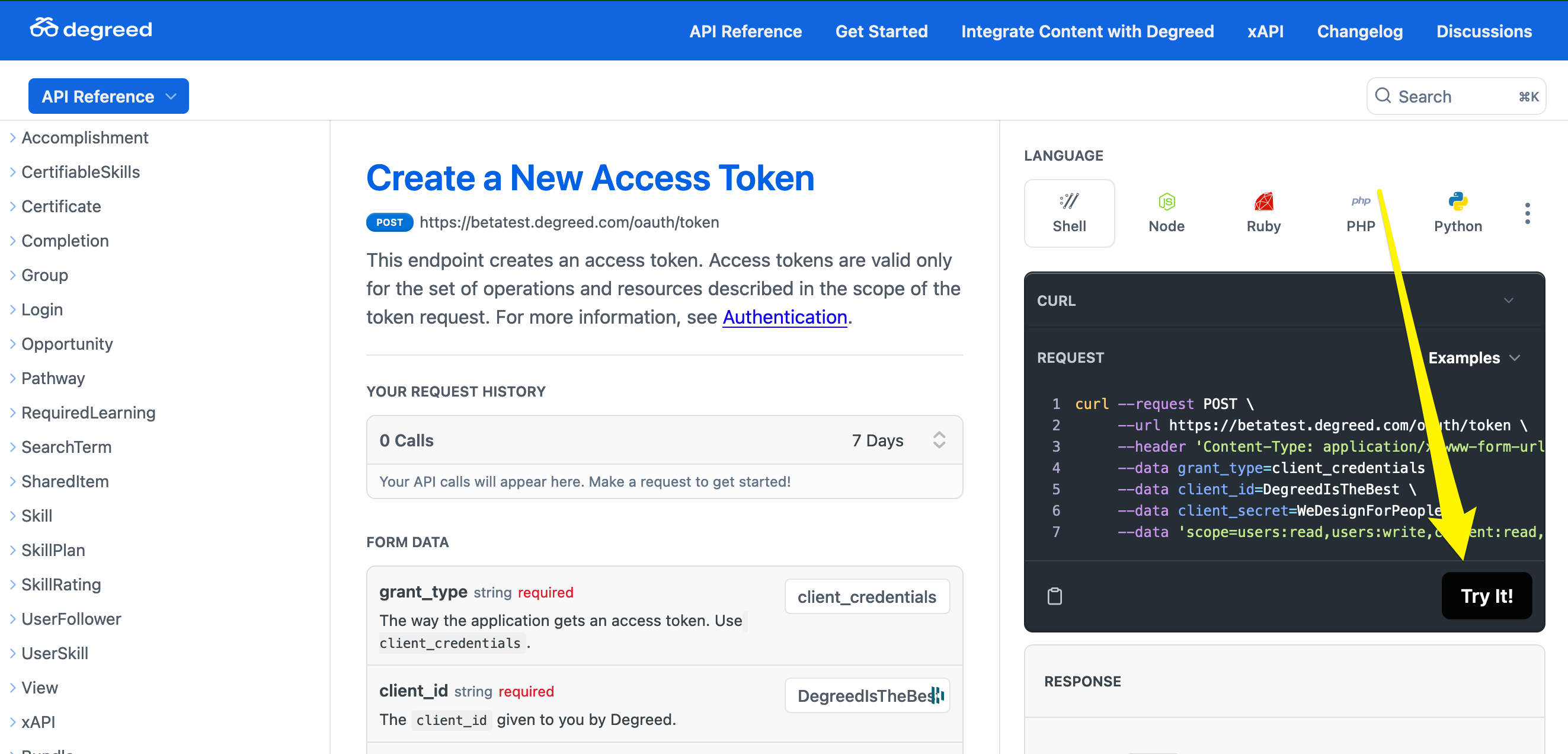
Use the access_token to Make Your Call
To do this, you must copy the access_token returned in the previous step. Be sure to copy the entire access token. Then find the call you want to make and paste the access_token into the Bearer text box.
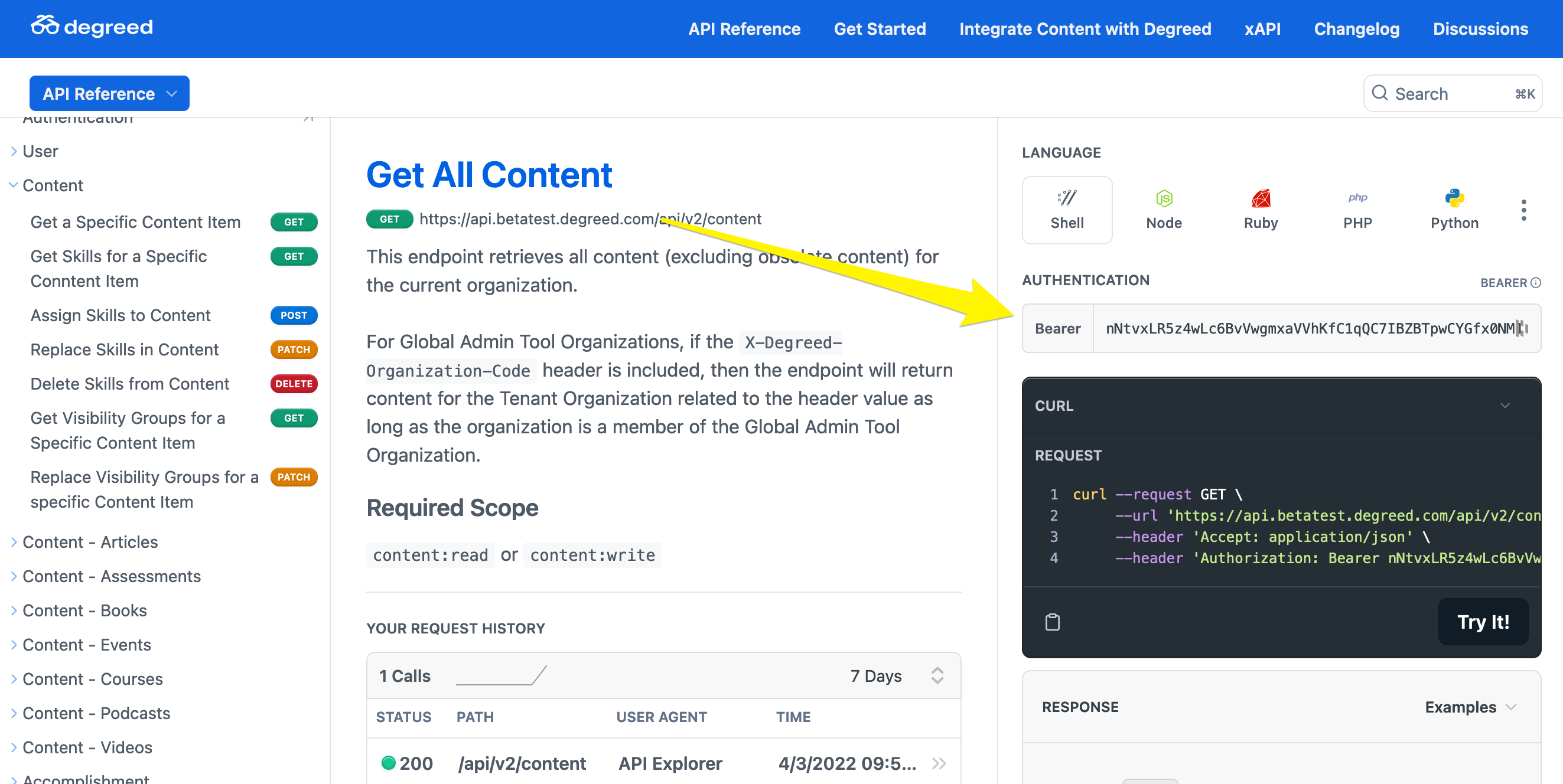
Complete Other Required Parameters
Some requests, particularly POSTs and PATCHes, require you to supply additional body parameters. Supply these by expanding the DATA object below BODY PARAMS. You may need to expand additional sub-objects like ATTRIBUTES.
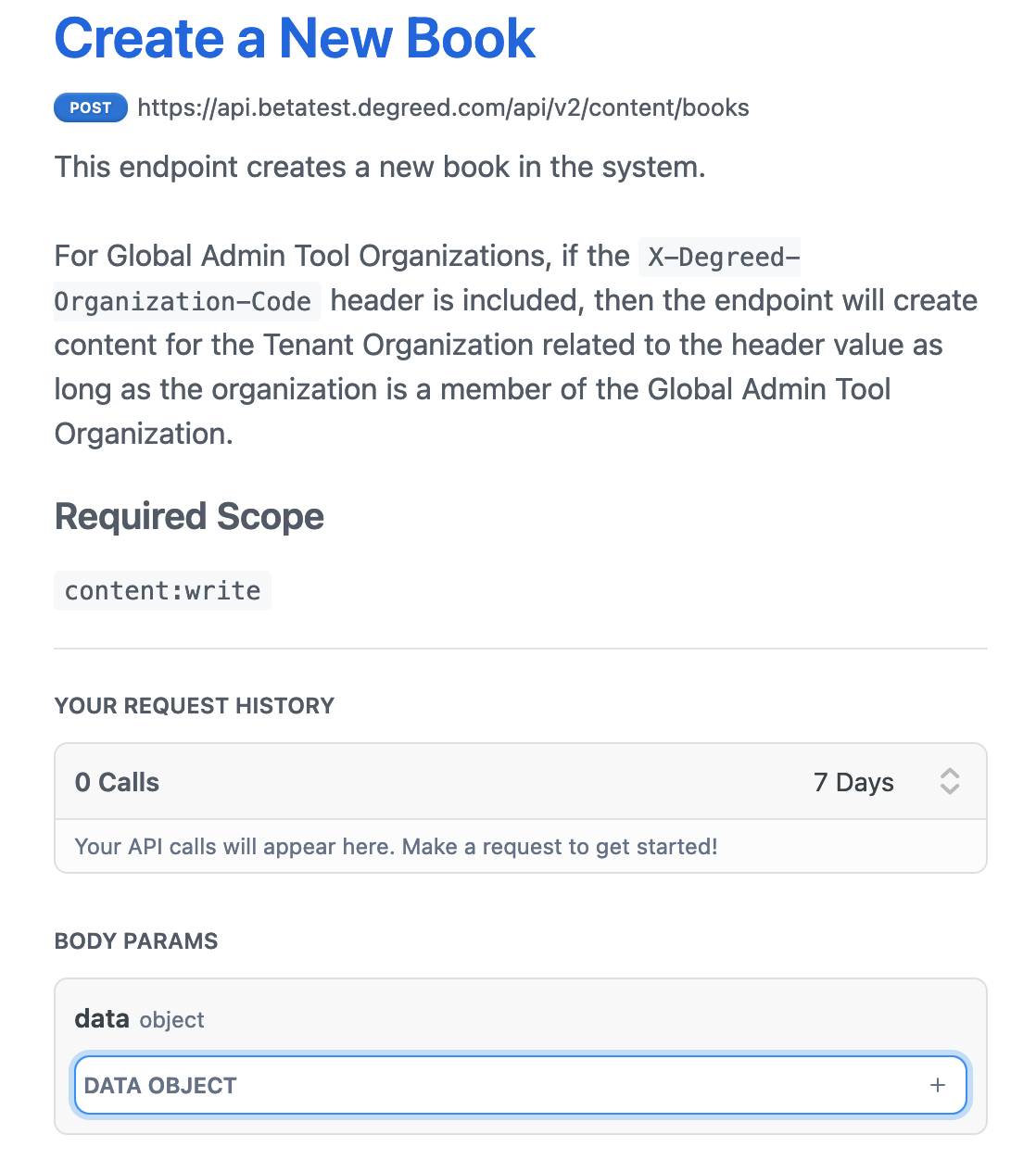
You can see your request being constructed in the Try It! box. You can also select different languages for the request preview.
Try It!
To make your request, select Try It!. The documentation displays Degreed's response to your request in a JSON object below the Try It! button.
Updated 4 months ago